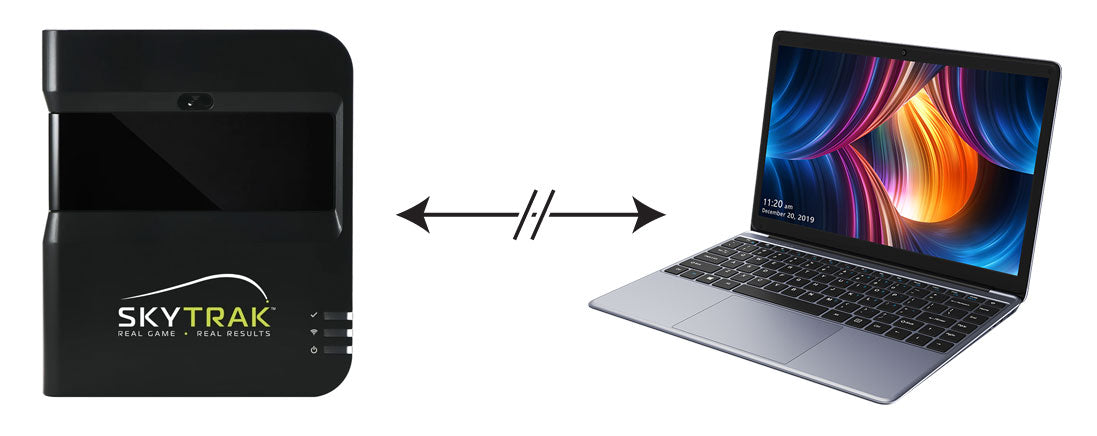TGC 2019 KEYBOARD SHORTCUTS AND DISTANCE PENALTY CHEATSHEET
Distance Penalties for Bunkers and Rough
- Light rough: 7% distance penalty
- Heavy rough: 14% distance penalty
- Bunkers farther than 40 yards: 7% distance penalty
- Bunkers closer than 40 yards: 40% distance penalty
Keyboard Shortcuts
There are many keyboard shortcuts in TGC (The Golf Club) sim software that will make playing the sim faster and more enjoyable for you. Here is a list:
ESC = Pause Menu >>
Resume Game - Resumes the game
Rewind Shot - Take a mulligan
Auto-rewind - Auto rewind to previous ball position (auto-mulligan, useful for practice)
Declare Unplayable - Drop ball somewhere else
Watch Replay - Replay shots
Turn Order - Switch between turn based and head to head play
Scorecard - Display the scorecard
Change Rivals - Add or remove players
Recent Activity - View recent activity
Settings - Display setting menu
Restart Game - Restart the game
Exit Game - Back to main menu
H = Hole flyover
Q = Scout Camera - Move camera to where the ball is supposed to land
E = Hole aerial view (also used to change ball position on putting and chipping practice areas)
V = View perspective toggle: Standard > Aerial > Slightly Elevated > More Elevated > Standard
C = Hole data
A / Left Arrow / Right-click drag left = Aim left
D / Right Arrow / Right-click drag right = Aim right
Z = Change club down / Change Ball Position when in drop or unplayable mode
X = Change club up / Change Ball Position when in drop or unplayable mode
J = Hole flyover
G = Turn on/off green grid
F = Remove flag
I = Show ball/club shot data window
W = Move ball forward when in drop or unplayable mode
S = Move ball backwards when in drop or unplayable mode
R = Auto Rewind
L = Show Lie grid
M / ESC = Main Menu
ENTER KEY = advance hole when holed out / drop ball when dropping out of hazard (or after moving ball in practice area)
ALT-ENTER = put TGC into "windowed" mode so you can drag it to another monitor, then ALT-ENTER again will maximize it to the new window
Putting
E = Green aerial view
Q = Scout camera
V = View perspective toggle: Standard > Aerial > Slightly Elevated > More Elevated > Standard
G = Green grid on/off
F = Remove flag (only possible if ball off the green)
WSAD Keys = Move yellow aiming pole around
` = Select driver
1 = Select 3 wood
2 = Select 5 wood
3 = Select Iron 3
4 = Select Iron 4
5 = Select Iron 5
6 = Select Iron 6
7 = Select Iron 7
8 = Select Iron 8
9 = Select Iron 9
0 = Select Pitching Wedge
- = Select Sand Wedge
= = Select Lob Wedge
P = Select Putter
Menu options (that are not self explanatory)
Rewind shot - Take a mulligan
Auto-rewind - Auto-mulligan (useful for practice)
Declare unplayable - Drop ball somewhere else
Turn order - Switch between turn based and head to head play
Change rivals - Add or remove players
DID THIS ARTICLE HELP YOU?
If so, please take a moment to show your appreciation by leaving a quick 5-star rating and review (optional) for us on Google Reviews: Yes, I'll do that!

Ron Hornbaker, Founder & CEO
If you haven't yet purchased a launch monitor, or have questions with anything golf sim-related, text us at 512-222-2220 or email hello@gunghogolf.com with questions.
We know the golf sim market can be overwhelming to newcomers. We can work with any budget, and our goal is to get you set up with the best possible equipment and software at the lowest possible price. We love to talk about golf sims, and love helping folks out however we can!